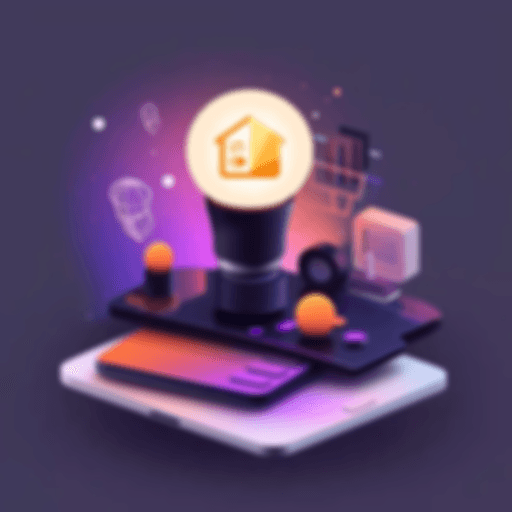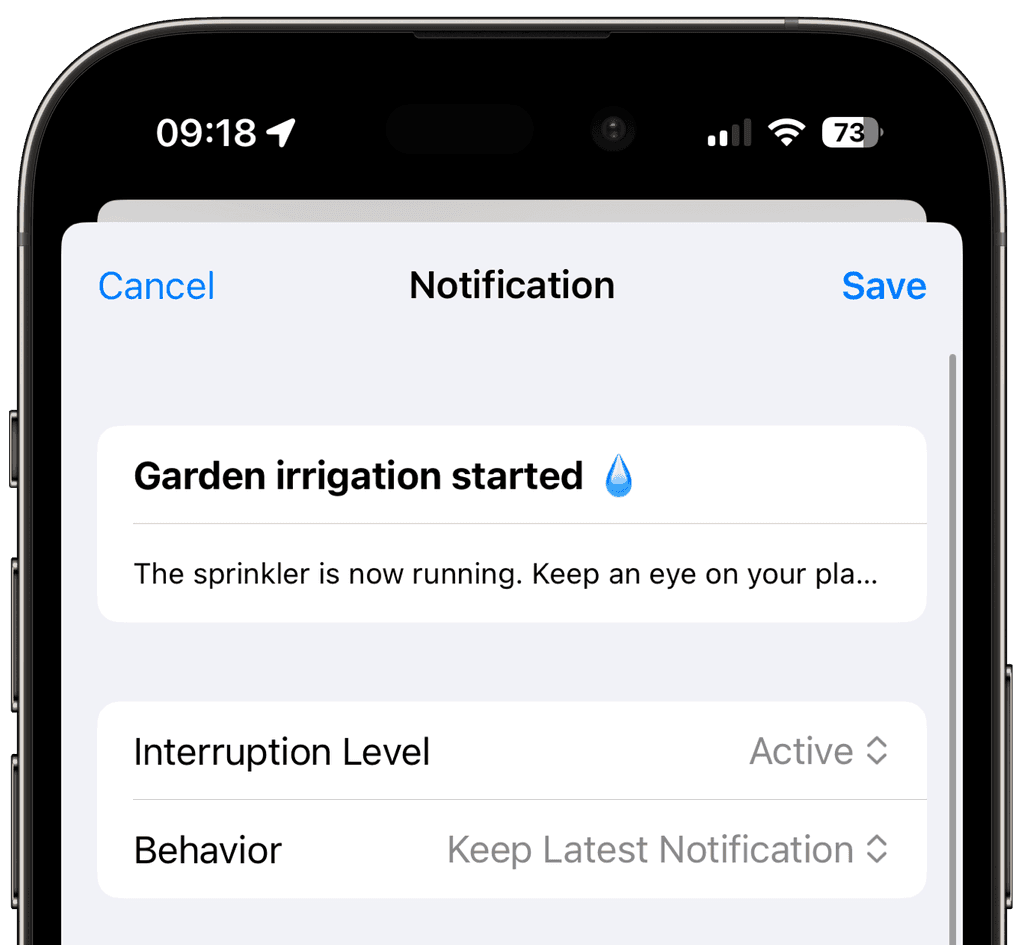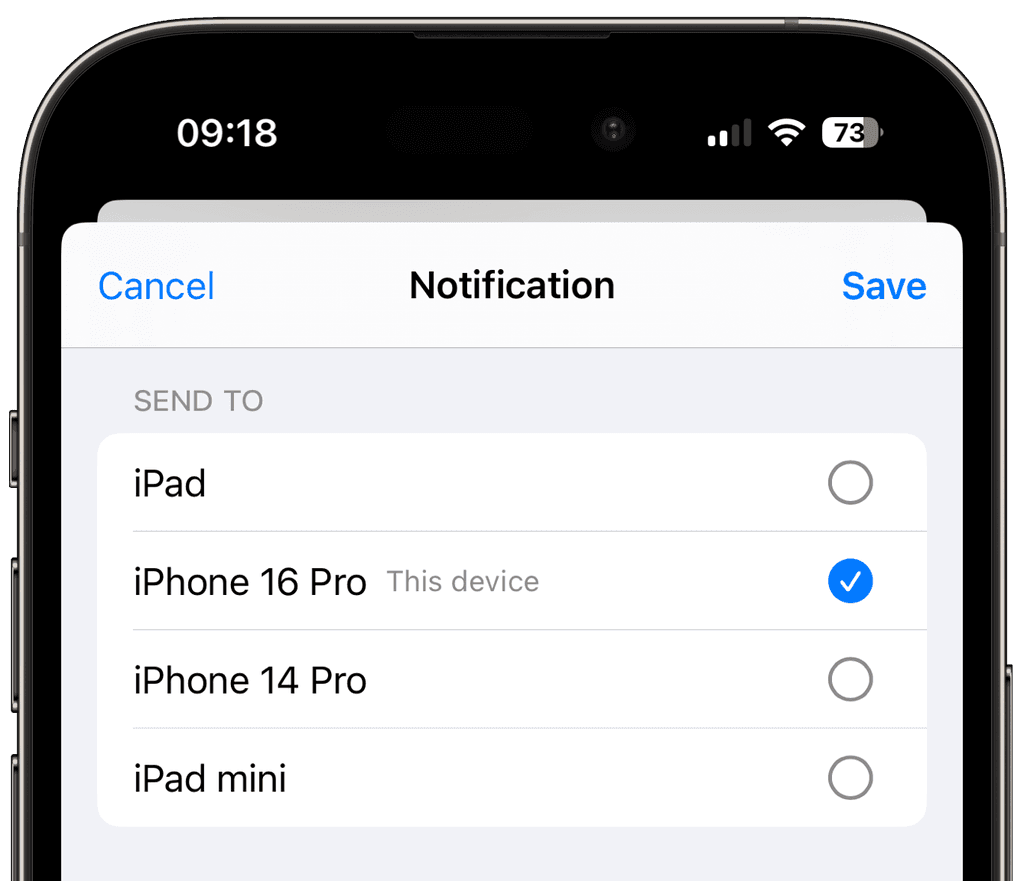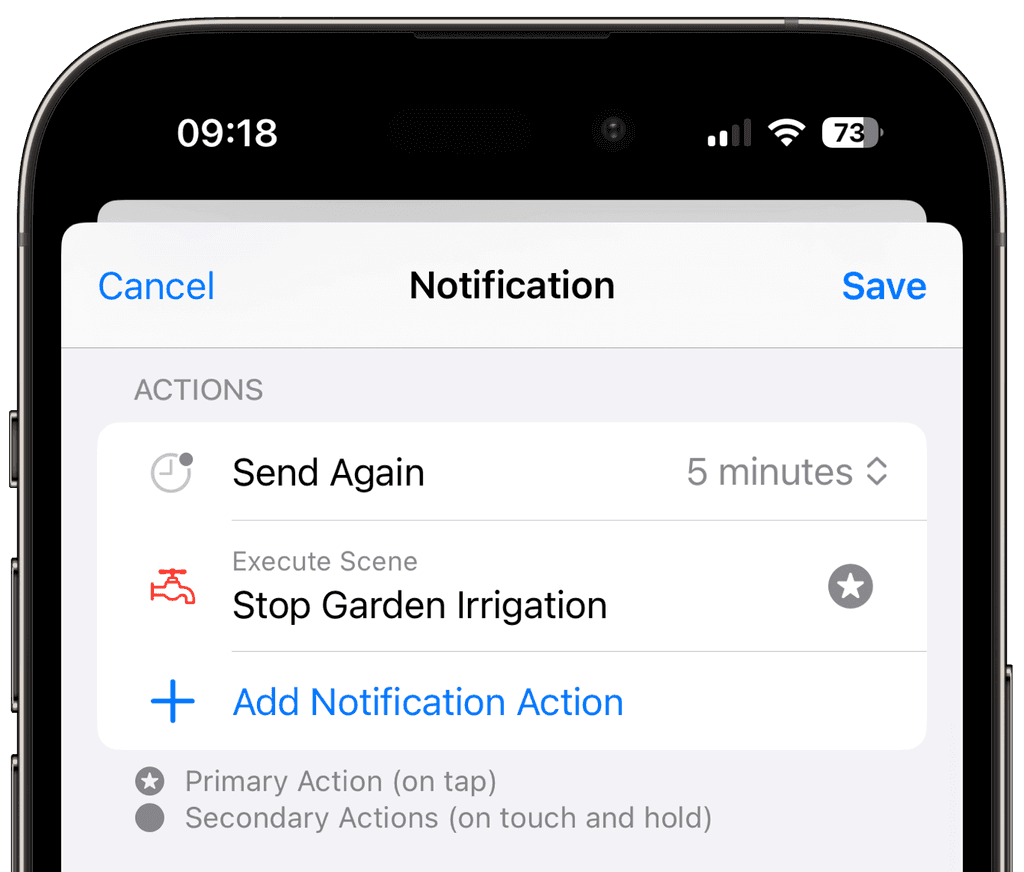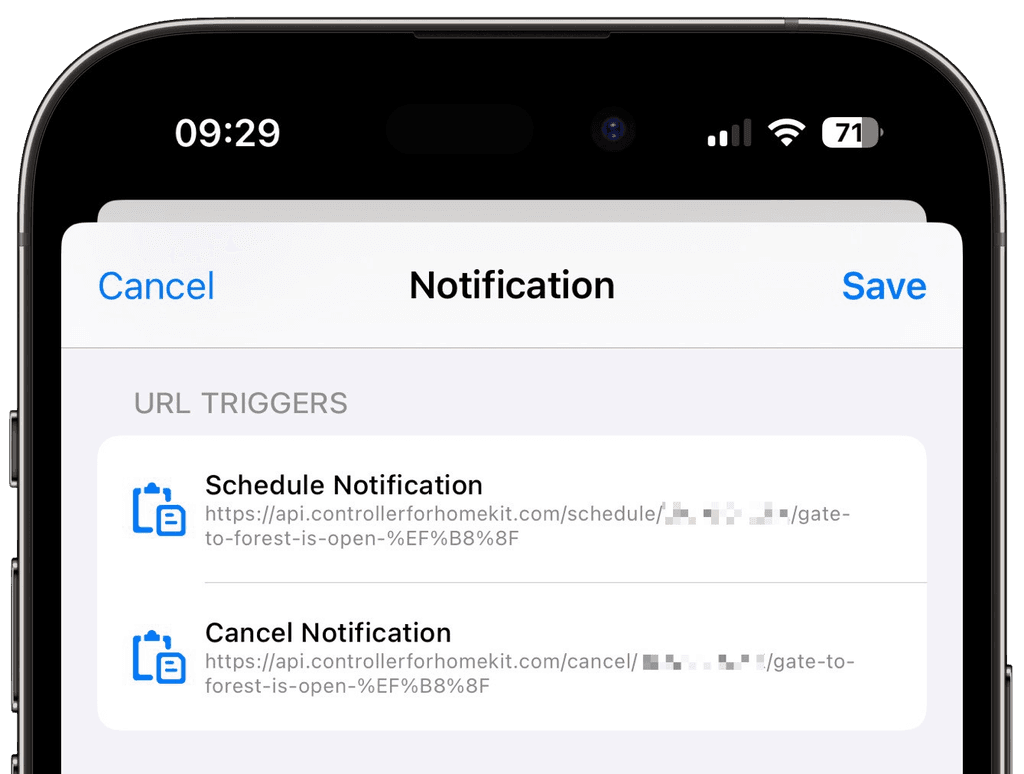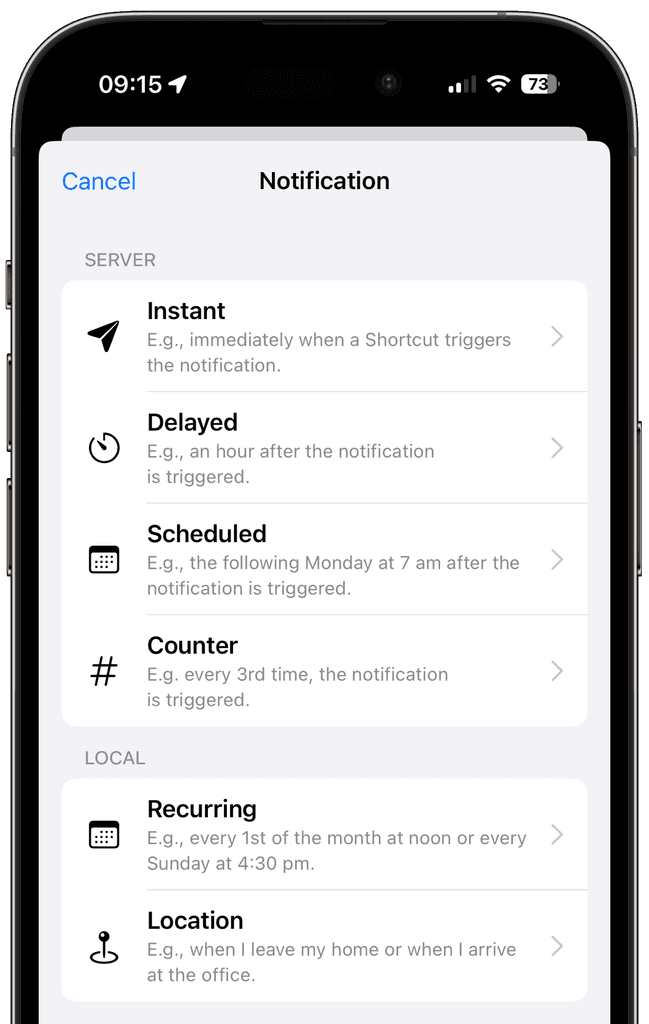Create Notifications
Choose Recipients
Decide which household members should receive your notifications. Send alerts to specific devices or share updates with all residents for better collaboration.
Add Actions
Make your notifications actionable. Include options to execute Scenes, view cameras, run Workflows, or snooze reminders for complete control at your fingertips.
Trigger via URL
Use Shortcuts or other services to send notifications directly to your smart home. Seamlessly integrate third-party tools and create powerful automation workflows to keep everyone informed.
Notification Types
Stay informed exactly the way you need. Choose from instant alerts for real-time updates, delayed notifications to avoid interruptions, or scheduled ones for specific times. Use counter-based notifications to trigger alerts after a set number of events, recurring notifications for regular reminders, or location-based alerts tied to specific areas.