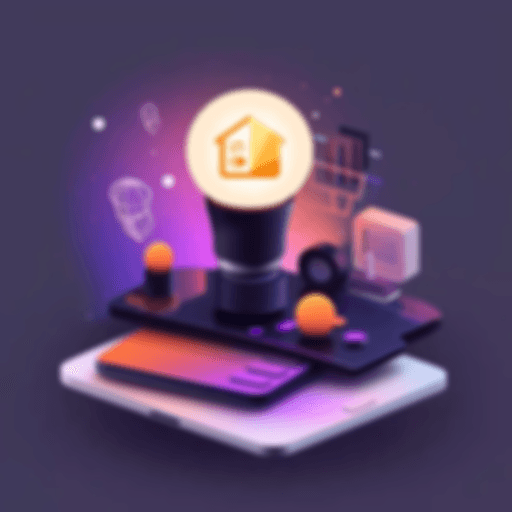Widgets
Widgets
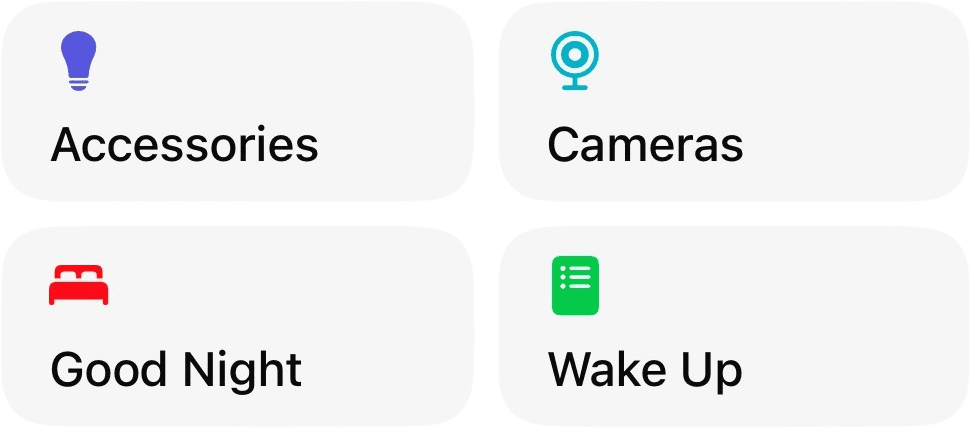
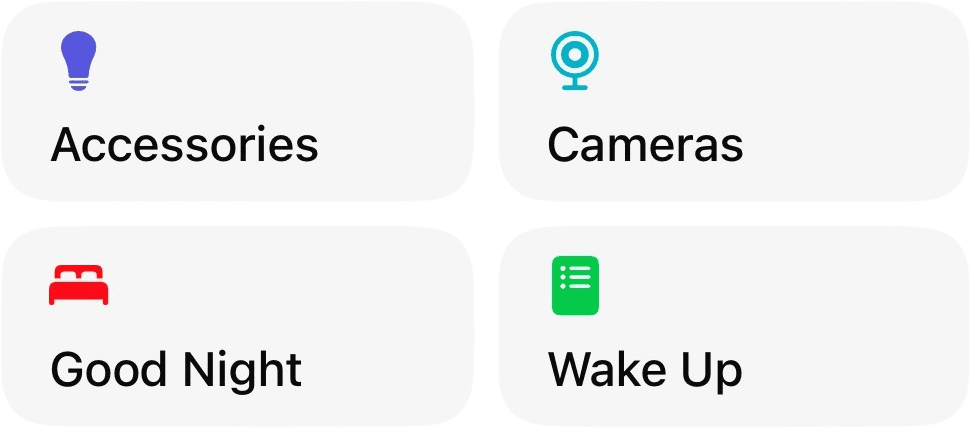
Bring Apple Home to Your Fingertips.
Bring Apple Home to Your Fingertips.
Bring Apple Home to Your Fingertips.
Try Controller For Free
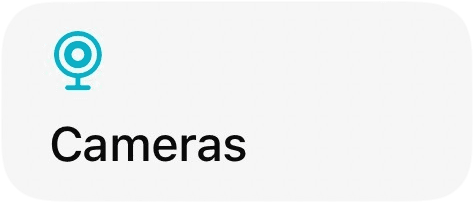
Cameras
Cameras
Cameras
Keep an eye on your home in an instant. No need to open apps and dig around—add your cameras to a widget and access live feeds with a single tap. It's security, simplified.
Keep an eye on your home in an instant. No need to open apps and dig around—add your cameras to a widget and access live feeds with a single tap. It's security, simplified.
Keep an eye on your home in an instant. No need to open apps and dig around—add your cameras to a widget and access live feeds with a single tap. It's security, simplified.
Scenes & Workflows
Scenes & Workflows
Scenes & Workflows
Transform your Home Screen into the ultimate control panel. Add your favorite Scenes and Workflows to Widgets and trigger them instantly. Whether it’s setting the perfect mood or running daily routines, it’s all just a tap away.
Transform your Home Screen into the ultimate control panel. Add your favorite Scenes and Workflows to Widgets and trigger them instantly. Whether it’s setting the perfect mood or running daily routines, it’s all just a tap away.
Transform your Home Screen into the ultimate control panel. Add your favorite Scenes and Workflows to Widgets and trigger them instantly. Whether it’s setting the perfect mood or running daily routines, it’s all just a tap away.
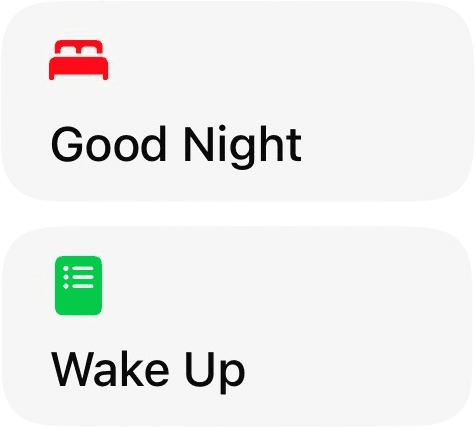
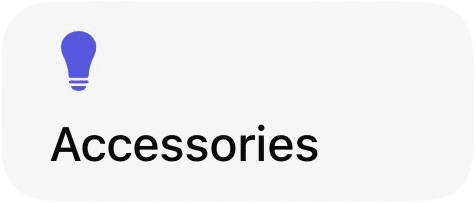
Quick Access
Quick Access
Quick Access
Power up your smart home experience without the hassle. Open specific view - like Accessories or Rooms - directly from Widgets. Perfect for managing multiple homes or diving straight into your favorite features.
Power up your smart home experience without the hassle. Open specific view - like Accessories or Rooms - directly from Widgets. Perfect for managing multiple homes or diving straight into your favorite features.
Power up your smart home experience without the hassle. Open specific view - like Accessories or Rooms - directly from Widgets. Perfect for managing multiple homes or diving straight into your favorite features.
© acasa Software GmbH
© acasa Software GmbH
© acasa Software GmbH