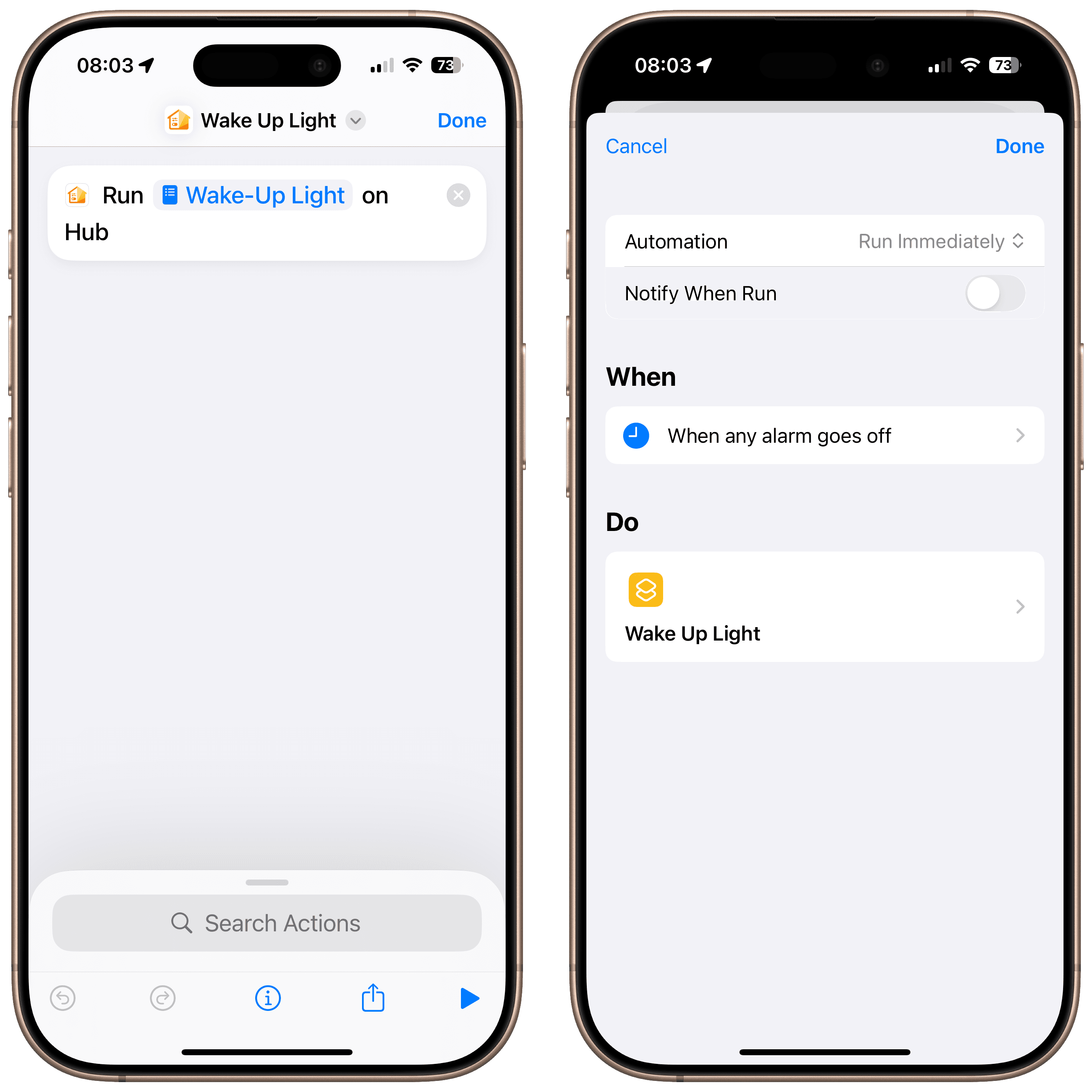Especially during the darker months, many people struggle to get out of bed. A wake-up light can help with this. With a Workflow and Hub Mode in Controller for HomeKit, you can easily achieve this using any Apple Home-compatible lamp. For an enhanced experience, don’t miss the bonus tip at the end, which explains how to automatically start your wake-up light with your alarm via a Siri Shortcut.
Start Event
First, add a start event with the time when the wake-up light should activate and set the repetition to “Daily”. In our example, this is every day at 5:40 AM. The specific weekdays on which the wake-up light is active are defined in the conditions.
Condition
As a condition, we add another schedule and set the time to “After 12:00 AM.” Then, we can specify the weekdays—in our case, Monday to Friday.
Steps
Add the Step “Control Accessory”
Start by adding “Control Accessory”, select the lamp, and set the power state to “On”, the brightness to 2%, and the color to a warm red hue, such as 1°.
Add the Step “Repeat”
Then, add a “Repeat” step and set it to repeat 50 times.
Add the Step “Control Accessory”
Add the “Control Accessory” step inside the repeat loop, select the lamp again, and set the brightness to “Increase by 2%” and the hue to “Increase by 1°”. This will make the lamp gradually get brighter with each step and slowly shift its color from red to orange to yellow.
Add the Step “Wait”
Then, add a “Wait” step and set it to 12 seconds. This way, the lamp will gradually get brighter over the course of 10 minutes.
Final Overview
From Monday to Friday, the wake-up light turns on at 5:40 AM and gradually dims up to 100% over 10 minutes, transitioning from red to orange to a warm white.
Bonus Tip: Automatically Start Your Wake-Up Light with Your Alarm
Create a Siri Shortcut that includes the “Run Workflow on Hub” action from Controller for HomeKit and select the Wake-Up Light workflow. Then, open the Automation tab in the Siri Shortcuts app and create a new personal automation triggered by your alarm—specifically when the alarm is turned off. Make sure to enable “Run Immediately” so that the workflow executes without any confirmation, and finally select the shortcut you just created.
If you set multiple alarms on your iPhone, go to the workflow settings and set “Restart Workflow” to “Keep the current workflow running”. This prevents the workflow from starting over. If your alarms are more than 10 minutes apart, simply add an extra “Wait” step at the end of the workflow, outside the repeat loop. This extends the runtime and ensures the wake-up light doesn’t restart during that period.