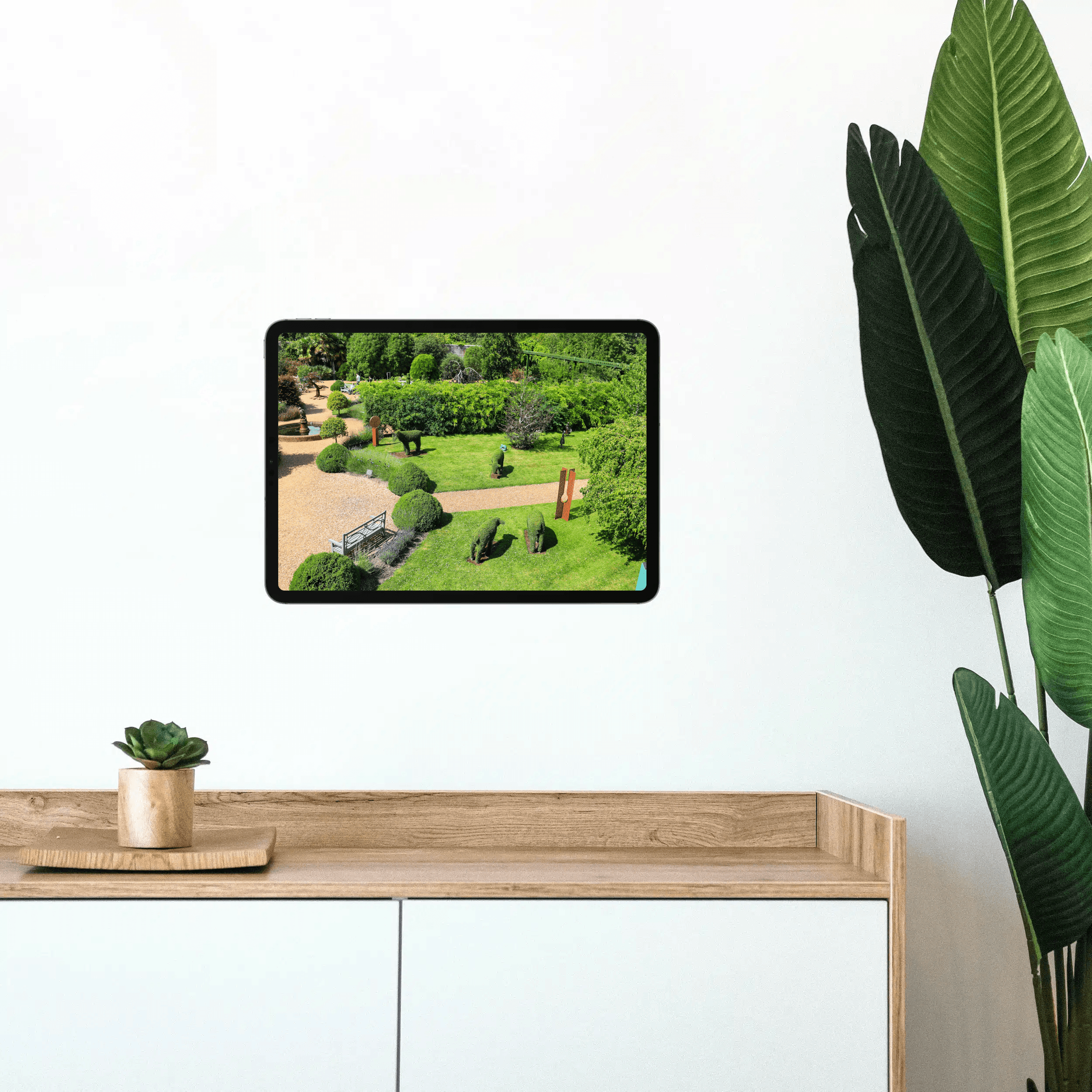
With the Hub Mode in Controller for HomeKit, your iPhone or iPad automatically displays the camera livestream whenever motion is detected or a switch is activated. For example, you can instantly view the camera feed if motion is detected in the garden or the doorbell is pressed. How this works is explained in this guide.
Start Event
Create a new workflow and add a motion sensor, button press, or any other event as the start event.
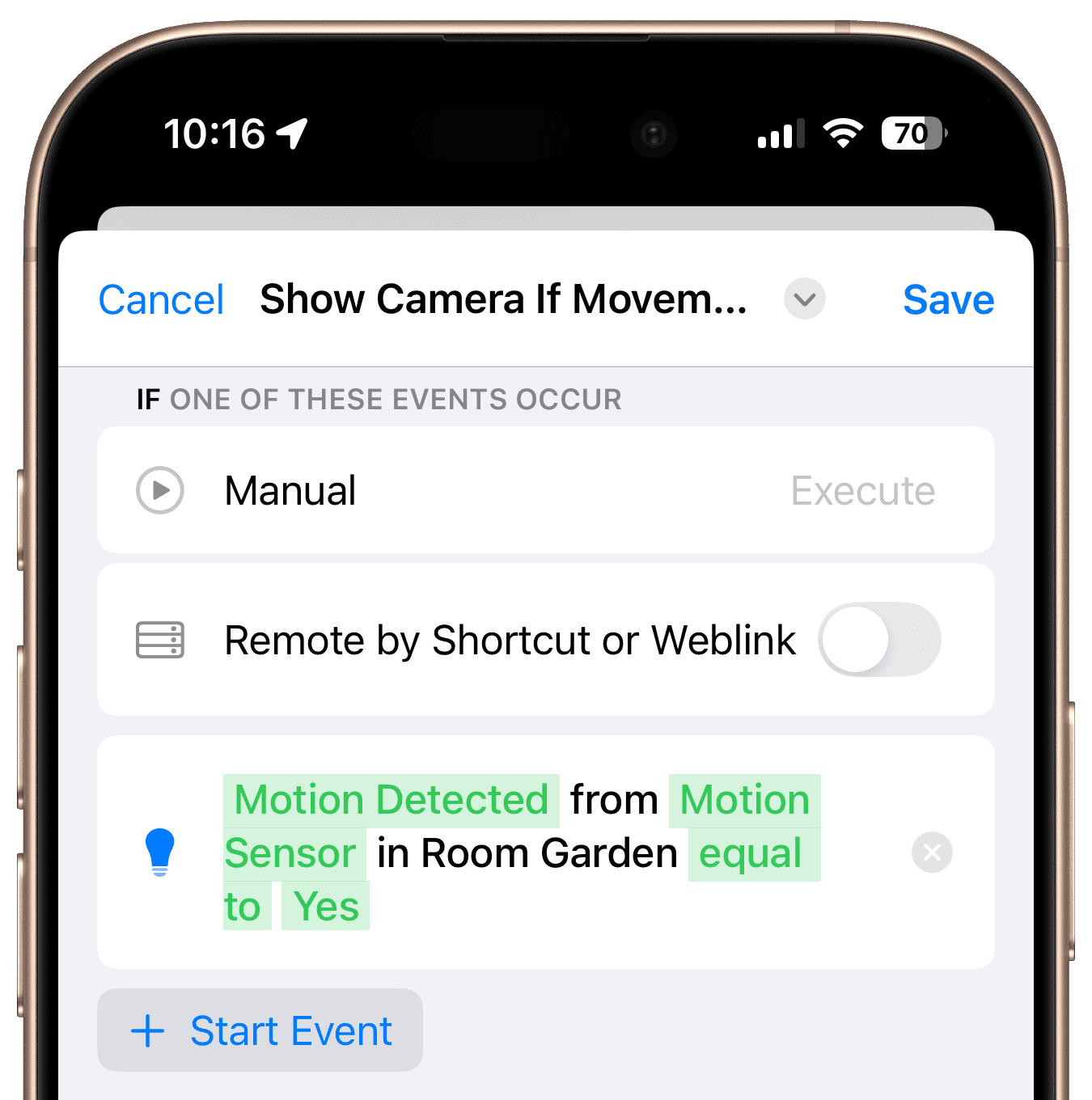
Steps
Add the Step “Call URL”
Add the step "Call URL", choose the “openURL” action and use Controller for HomeKit’s URL scheme to open the desired camera. Replace the placeholders [Camera Name] and [Home Name] in the link below with the exact name of your camera and home (without brackets), and replace any spaces with “%20”:
controllerforhomekit://v1/cameras/[Camera Name]?home=[Home Name]
Example
For the camera “Entrance Camera” and the home name “Controller Headquarter,” the link is:
controllerforhomekit://v1/cameras/Entrance%20Camera?home=Controller%20Headquarter
Add a Wait Time
Insert a "Wait" step, such as one minute, to keep the camera stream visible for a set duration.
Add Another “Call URL” Step
Use “openURL” again to navigate back to your preferred view, such as the accessories overview. Replace [Home Name] in the link below with your home’s name:
controllerforhomekit://v1/accessories/?home=[Home Name]
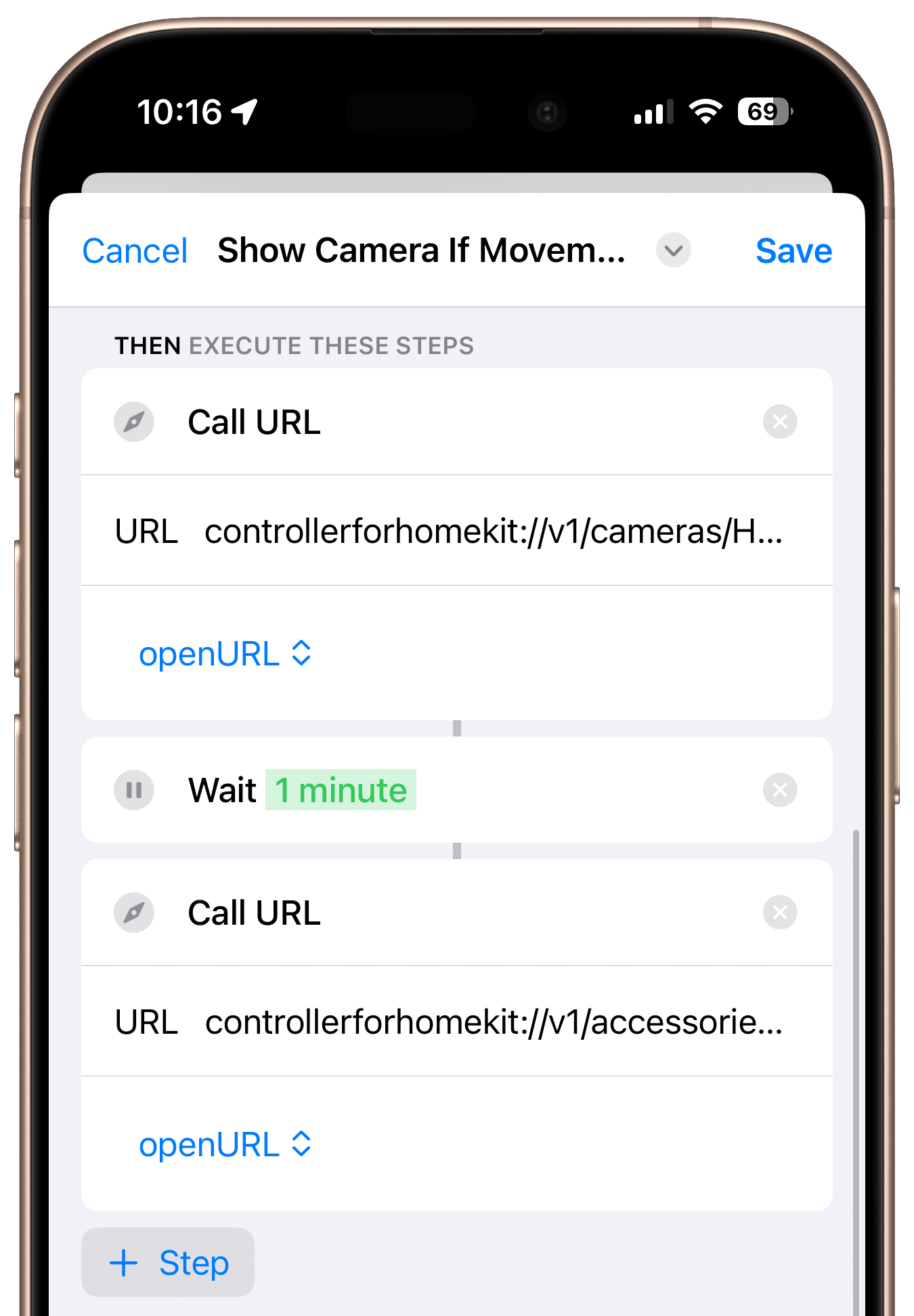
Final Overview
When motion is detected, the camera livestream opens automatically. After one minute, the view closes, and the device overview is displayed.





















